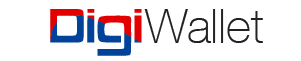Android users Download Here
iOS users Download Here
Web Users Click Here
Enter your details & your DigiWallet account information to receive your winnings!
Select and enter your Boledo number(s) of your choice.
Select DigiWallet as your payment option.
Enter the One Time Password sent via SMS to confirm your payment
Got Questions?
We got answers!
General Questions
This app allows users to buy Boledo, Ordinary Lottery, and Jackpot tickets, and receive winnings automatically.
Yes, the app is available for download on both Android and iOS devices. (including tablets)
You can register using your email address, phone number, and password, along with a Digi Wallet account.
The app can be used to purchase any lottery game if a valid Belize Phone number is used when registering for an account.
Yes, the app operates under the regulations of the Lotteries Committee.
Account & Payments
Account Setup
You can register using your email, phone number, and password. A DigiWallet account is required to purchase tickets.
- Download the DigiWallet app from the Google Play Store or Apple App Store.
- Select Sign Up.
- Register using a valid ID (Social Security Card or Passport).
Once completed, you can start using DigiWallet for payments in the Fi We Boledo app.
Account & Payments
The app supports DigiWallet for ticket purchases. Winnings can be paid out to DigiWallet, or directly to any local bank or credit union account.
You can add money to your DigiWallet in three ways:
- Online Bank Transfer (Heritage Bank)
Select Heritage Bank as the destination bank.
Enter your account number in this format: 3444501XXXXXXX (X = your 7-digit DigiWallet number/student number).
Enter your name and address in the beneficiary details.
Select Instant Transfer (10–15 minutes) or Same Day Transfer (must be sent before 1:30 PM on business days).
- Atlantic Bank Online/App
Log in to your Atlantic Bank Online or Atlantic Bank App.
Go to Bill Pay → Select Business → Choose DigiWallet Limited.
Enter your mobile number in this format: 501 + 7-digit number (example: 5016000000).
Enter the amount you want to transfer and select Confirm.
- DigiWallet Authorized Agents
Visit any authorized DigiWallet Agent or DigiStore.
You can add or update your payment method under “Profile” on the “Payment Info” section of the app.
No, unfortunately once the account has been created with the email you will not be able to change it.
Yes. On the login screen, select the “Reset Password” option. If you are already logged in, you’ll need to log out first to access the reset option.
Yes. On the login screen, select the “Reset Password” option. If you are already logged in, you’ll need to log out first to access the reset option, then input:
- Your DigiWallet number
- Your ID number used at sign up
- The answer to your security question
- You will then receive via SMS a new OTP that you will use to log in and set your new pin.
- Tip: Your pin must be 6 digits. The pin cannot be your birthday.
Yes, all transactions are encrypted and processed securely through our trusted payment providers.
The Boledo App does not hold any funds. Once a ticket is valid all winnings are paid automatically to the eligible payment methods selected.
No, the purchasing and receiving of funds does not require any form of transaction fee.
Buying Lottery Tickets
- Select the preferred game (Boledo, Jackpot, Ordinary Lottery) add number and number of pieces and confirm your payment.
- Enter your DigiWallet number.
- You will receive a One-Time Password (OTP) on your DigiWallet-registered number.
- Enter the OTP into the app and confirm.
Once confirmed, funds are deducted from your DigiWallet balance and payment is processed instantly.
If you don’t receive your OTP within a few minutes, check your phone signal and ensure your DigiWallet number is correct. If the problem continues, contact DigiWallet Support.
You can buy multiple numbers and pieces in a single transaction. But not multiple games in one ticket.
Limits per transaction are set by the wallet being used. DigiWallet has its own purchase limits. Please check your DigiWallet app for details.
Silver Wallet (basic level): Allows transactions up to BZ$1,400 per month.
Gold Wallet: Allows transactions up to $5,000 per month.
Platinum Wallet: Allows transactions up to $10,000 per month
To upgrade your wallet, you will do the following in your DigiWallet app:
- Select More
- Select Upgrade
- Upload ID, Proof of Address & Recent Pay slip
- Allow 24-48 business hours for your account upgrade to be completed.
You can also visit any DigiStore nationwide for assistance of contact DigiWallet Support on WhatsApp at 623-8887 Mon-Fri 8am-5pm.
No, your tickets are linked to your account. You can log in from another device and access them.
Yes, you can go under history, select the game, and then click on the ticket you want to purchase again. You will see a “buy again” button.
All purchases are final. Please double-check your numbers and number of pieces before confirming payment.
Please review “Purchase and Payments” within the Terms of Services, located on the Fi We Boledo App.
Buying Lottery Tickets
You will receive a notification in the app informing you of your winnings.
All winnings will be processed to your preferred payout method selected on registration.
All payouts for Digi Wallet and Local Banks that do not exceed $50,000 are processed within one business day. It is recommended to always have a bank account as a secondary payout option.
If winnings exceed 50K you will be contacted via SMS/Email/Phone Call, for further instructions on how to collect.
All payouts are completed on the next business day. If an error occurs with your preferred payout method, you will receive an SMS notification informing you to update your payout method.
If an error occurs when payment is made to your payout option, you will receive an SMS notification informing you to update your payout option. If after 30 Days your payout method was not updated, then the winnings are voided and no longer redeemable.
No. Winnings from the Belize Government Lotteries are not taxed.
You can add or update your payment method under “Profile” on the “Payment Info” section of the app.